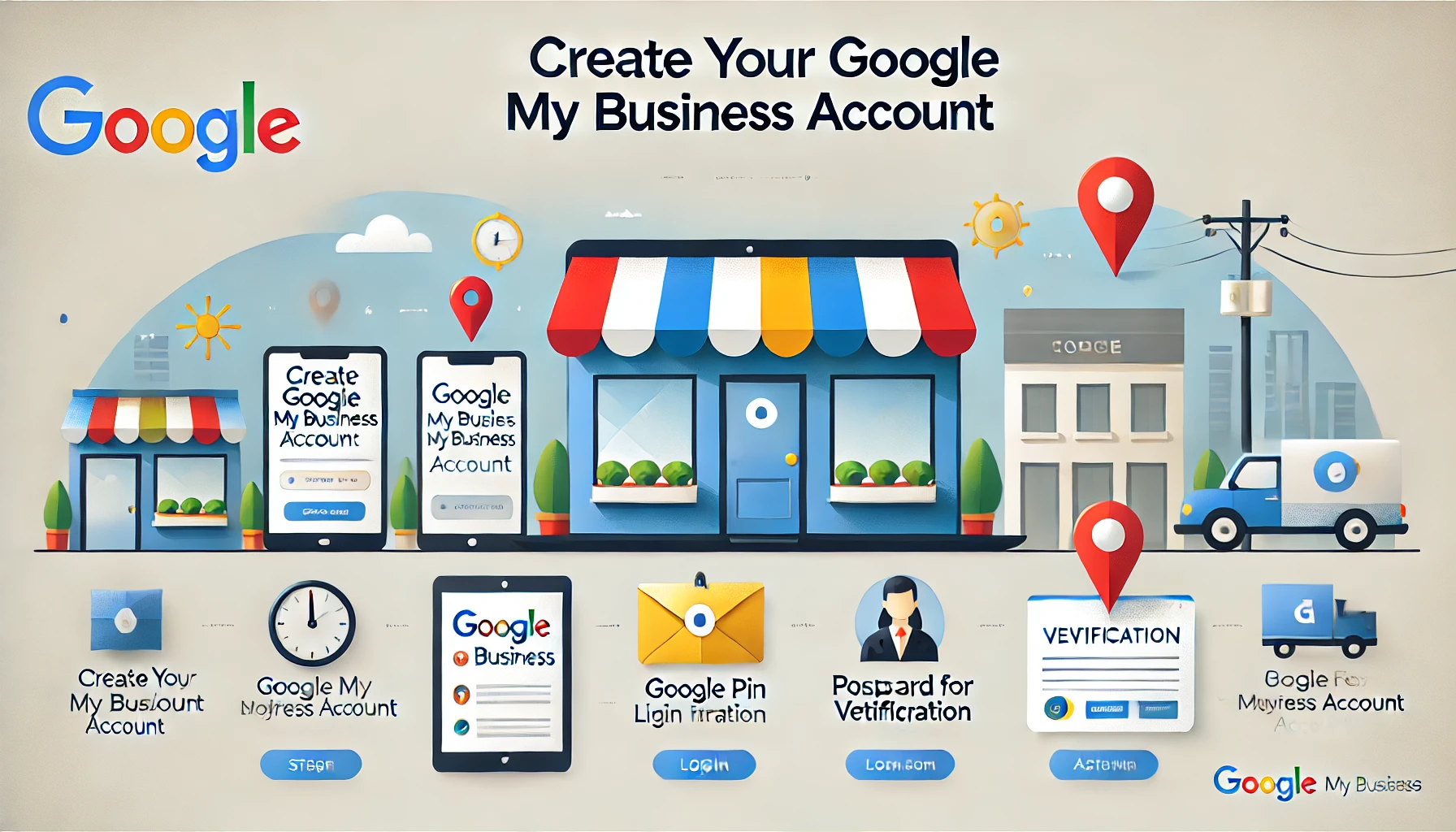Creating a Google My Business (GMB) account is an essential step to establish your business’s online presence. Here’s a step-by-step guide:
1. Sign In to Google My Business
- Go to Google My Business.
- Sign in using your Google account. If you don’t have one, create a new Gmail account.
2. Add Your Business Information
- Click on “Manage now” to start the setup process.
- Enter your business name and select the appropriate category (e.g., restaurant, marketing agency, etc.).
3. Add Business Location
- If you have a physical location, enter the address.
- For online or service-area businesses, select “I deliver goods and services to my customers” and define your service area.
4. Fill in Contact Details
- Provide a phone number and website URL so customers can contact you.
5. Verify Your Business
- Google will require verification to confirm your business legitimacy. Verification methods include:
- Postcard: Google mails a postcard to your address with a code.
- Phone: Some businesses may qualify for phone verification.
- Email: If eligible, verify through an email sent to your registered account.
6. Customize Your Business Profile
- After verification, you can:
- Upload photos of your business, products, or services.
- Add business hours and a description.
- Post updates and respond to reviews.
7. Maintain Your Profile
- Regularly update your business information.
- Respond to customer queries and reviews promptly.
- Post promotions or events to keep your profile engaging.
Having a GMB account improves your business’s visibility on Google Search and Maps, making it easier for potential customers to find and interact with you.